Figma
Turn your Figma files into high-fidelity UIs.
v0's Figma integration bridges design and development by extracting visual and structural context directly from your Figma files.
How it works
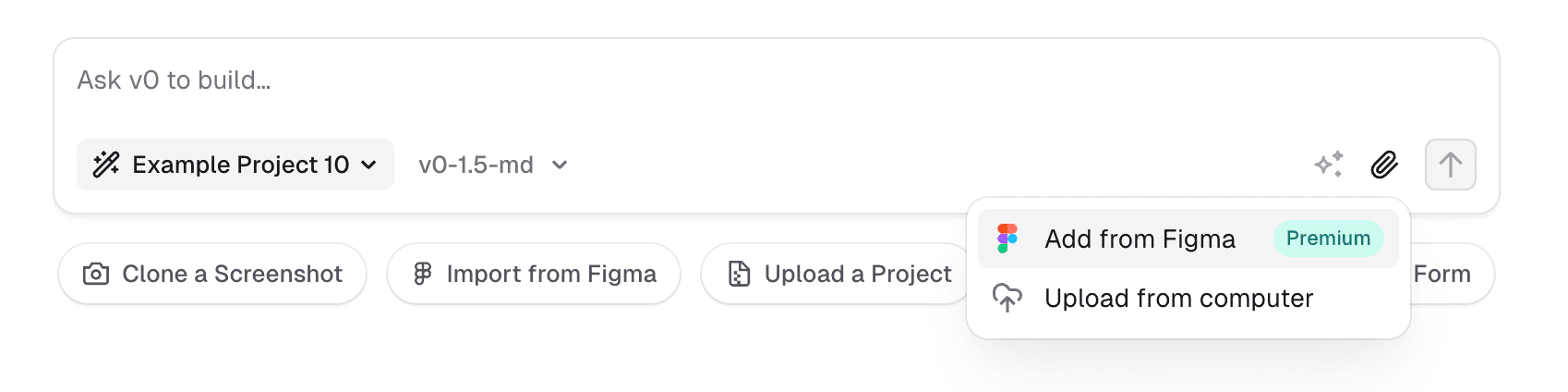
When you attach a Figma link using the attachment icon, v0 analyzes both the visual layout and underlying design tokens like color palettes and spacing. This usually results in higher fidelity prototypes than with screenshots.
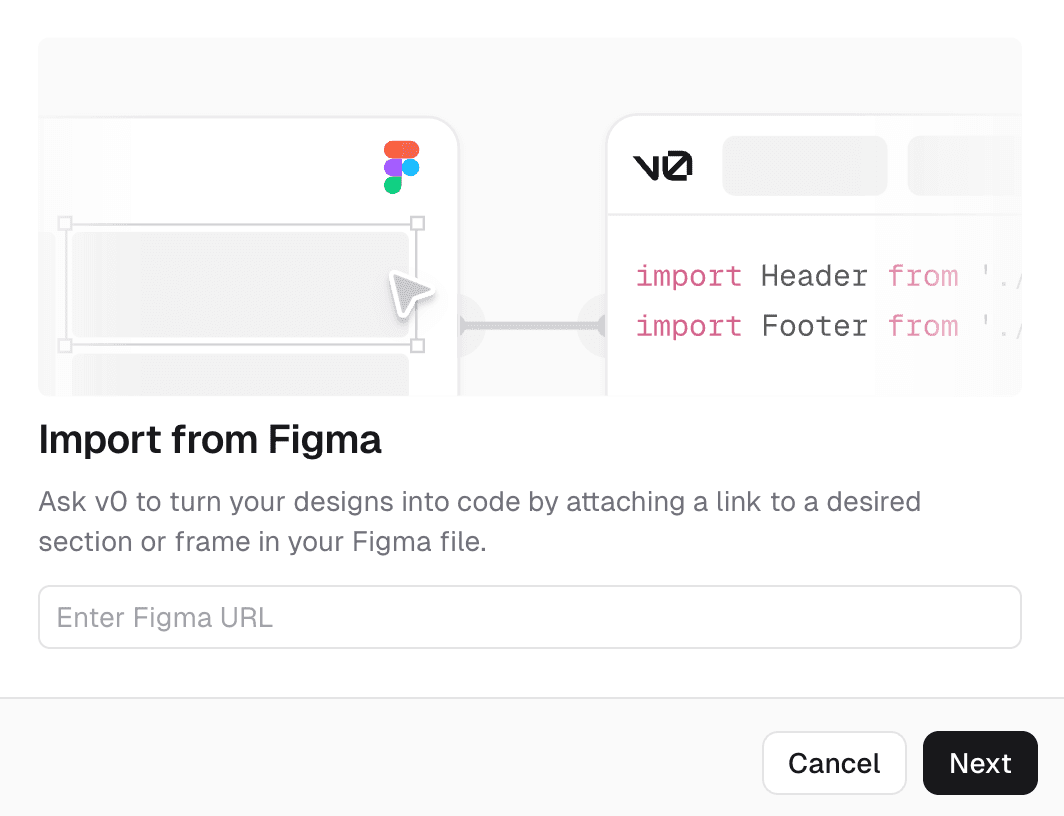
Best practices
Break down complex designs into smaller, manageable components, just as you would for developer handoff. This improves accuracy and helps avoid sizing or layout issues. Larger designs can be imported too, but keep all elements within a single frame and structure them clearly. Too much content in one frame may reduce generation quality.
We recommend separating frames in Figma for each part of the UI (e.g. navbars, sidebars, forms, custom components, or landing page sections) and using an iterative approach to build complex UIs.
- Generate individual components first.
- Test and refine them in isolation.
- Reuse and compose them into full layouts (e.g. landing pages).
- Provide prompts to guide how v0 should arrange and connect the UI components.
The more you use v0 with your Figma designs, the better it gets at understanding your style preferences, like your favorite fonts and spacing. Over time, v0 learns and adapts to your design language.

