Code editing
Edit v0's code output and target inline code generation.
Basic editing
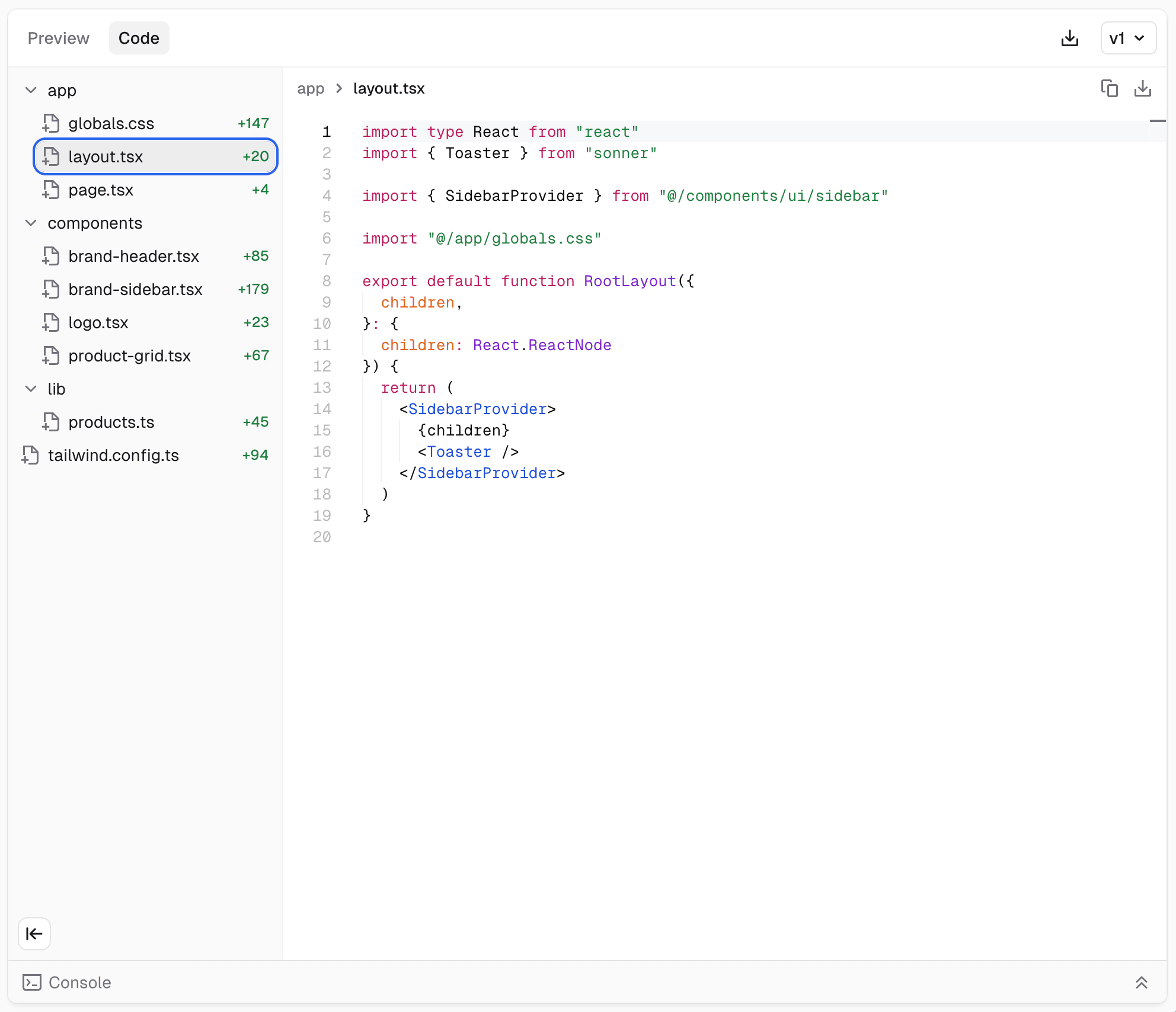
- Switch to Code view: Click the "Code" tab next to the preview to see the generated code
- Edit the code: The code is highlighted and ready for editing - simply click and type to make changes
- Use find and replace: Press
Cmd+F(Mac) orCtrl+F(Windows/Linux) to search for specific text - Save your changes: Click the save button or use
Cmd+S/Ctrl+Sto save your modifications
Inline code generation
You can target any code in the editor and ask v0 to make changes to it. Press Cmd+K to open the inline code generation prompt.
Editor features
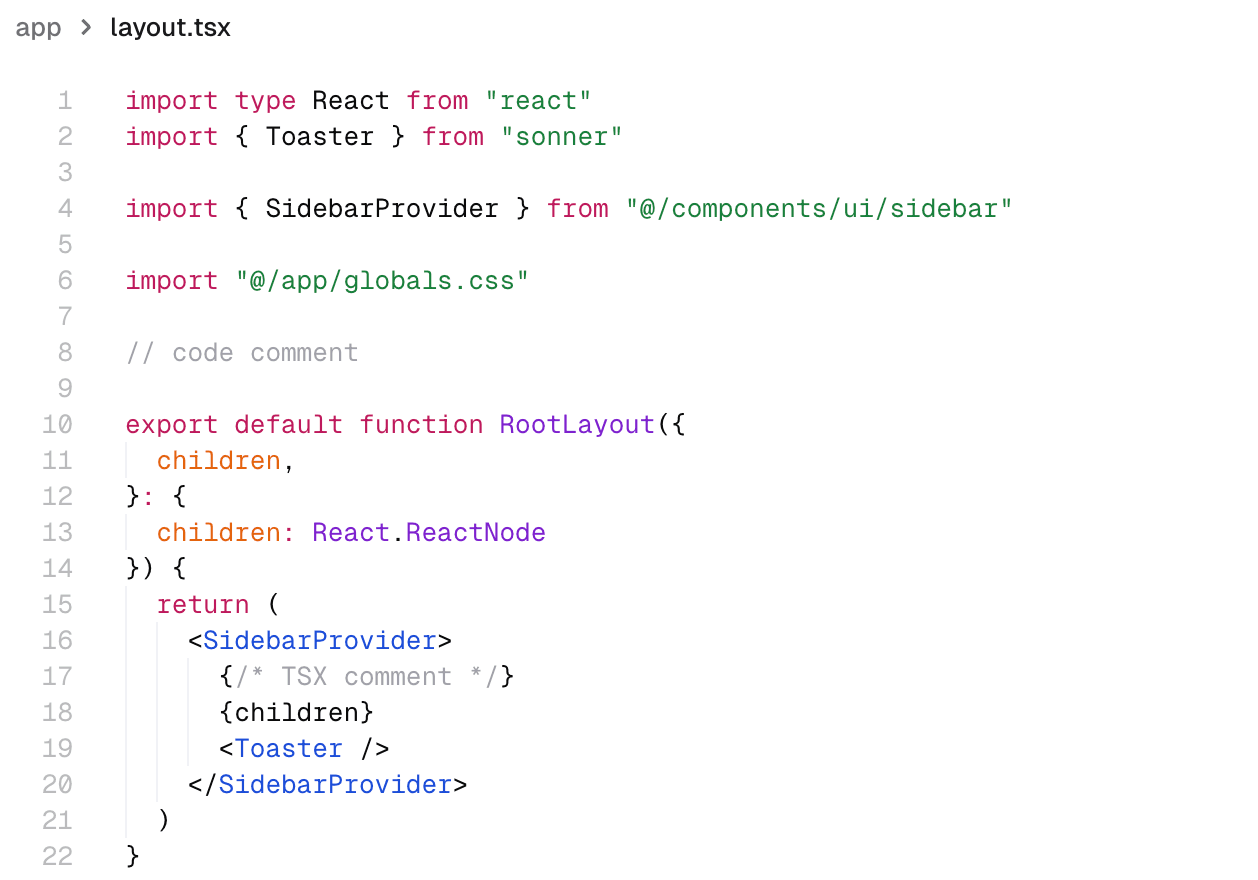
- Syntax highlighting: Code is properly highlighted based on the file type
- Line numbers: Easily navigate through your code with line numbers
- Find and replace: Quickly locate and modify specific code sections
- Auto-save: Changes are automatically saved as you work
Tips
- Use the find feature to quickly locate specific functions or variables
- The editor supports all standard keyboard shortcuts for editing
- You can edit multiple files in a project by switching between them in the file tree

